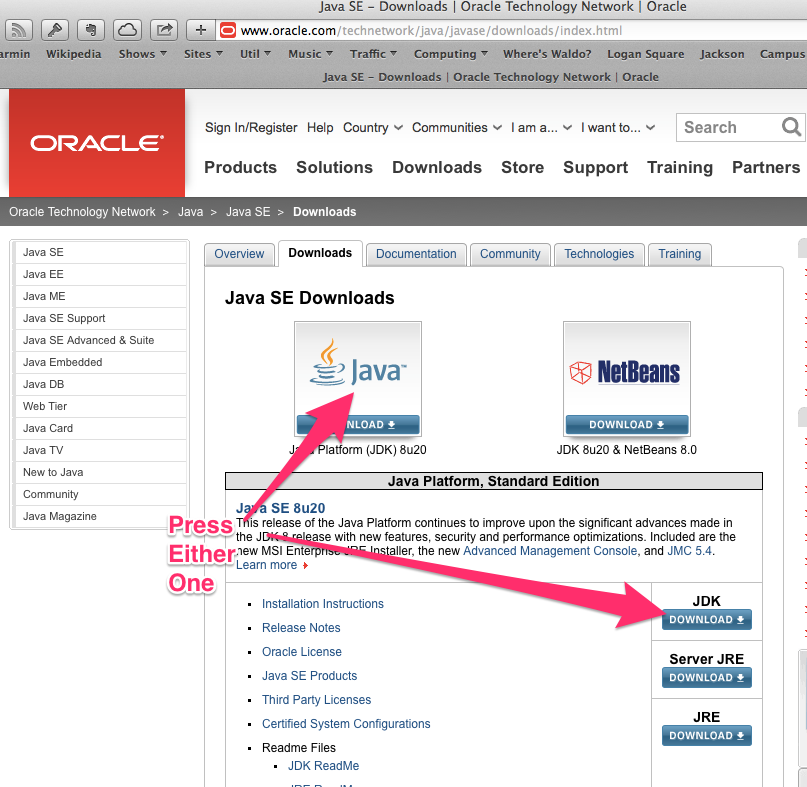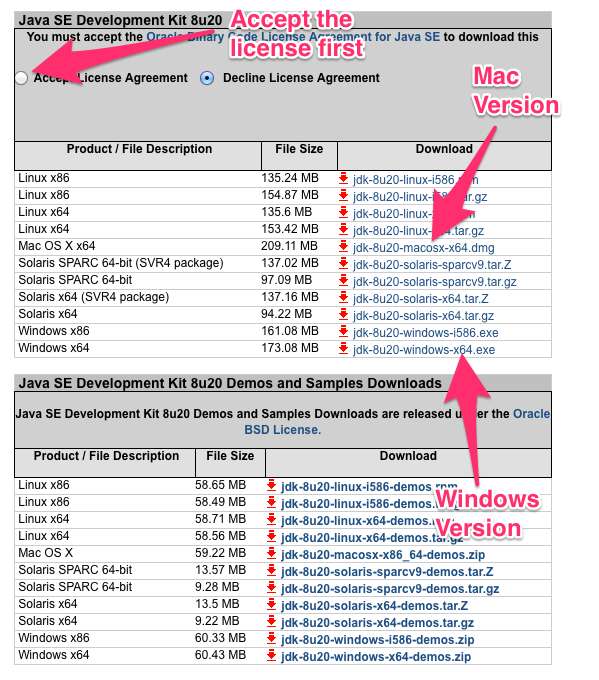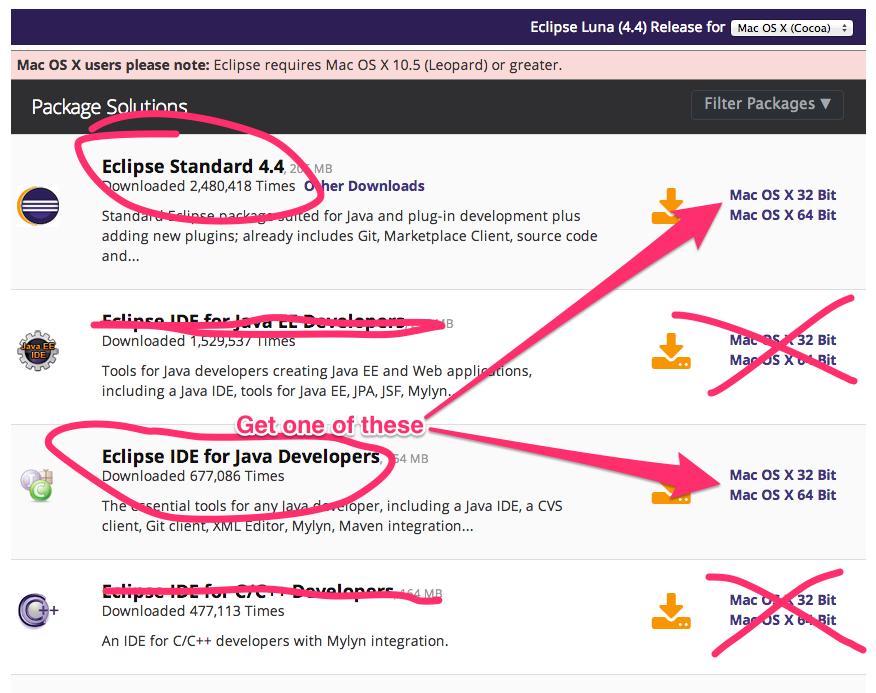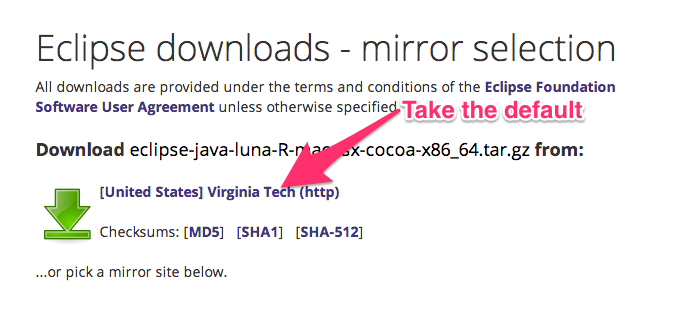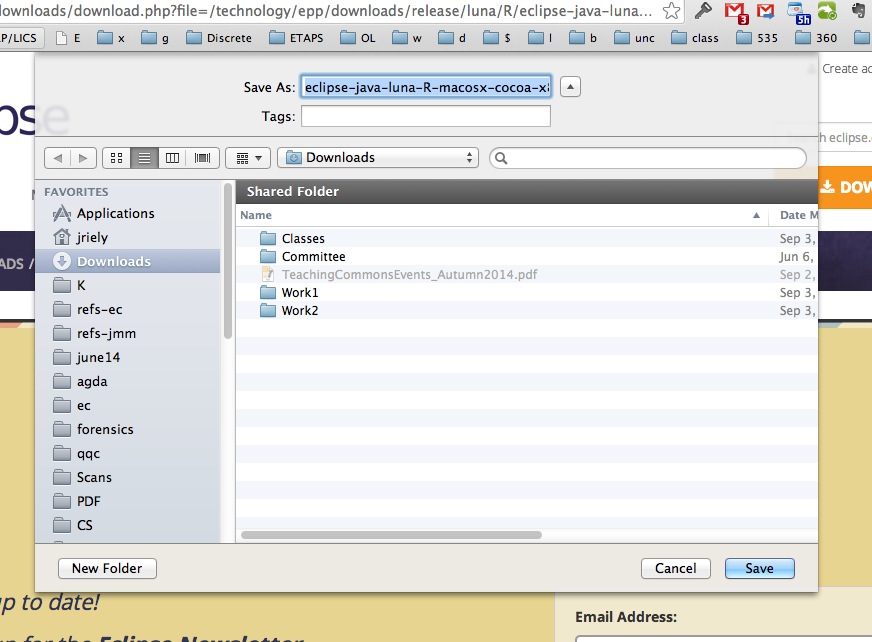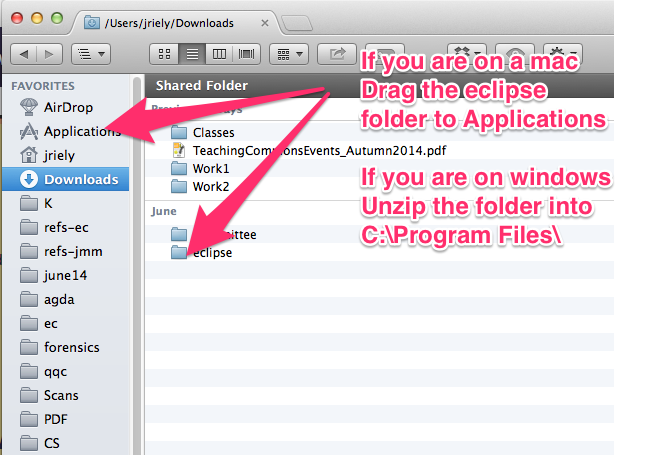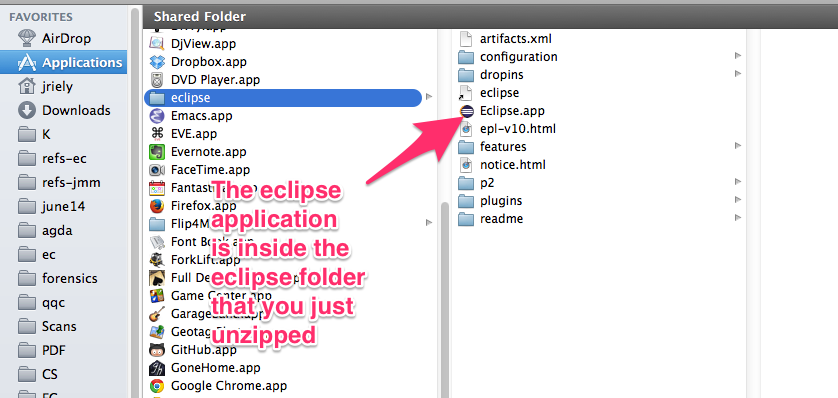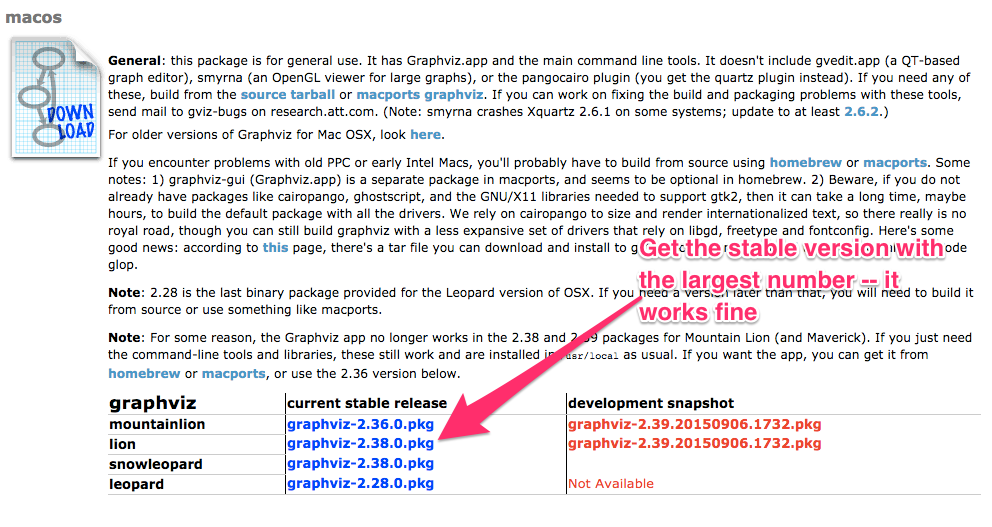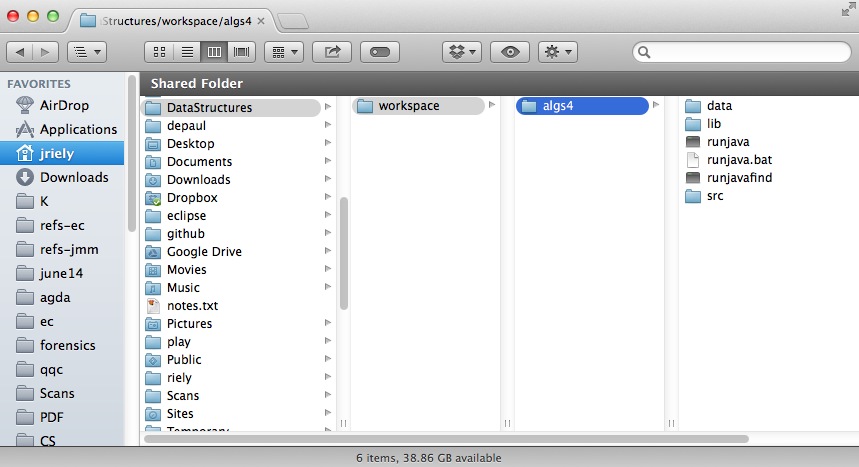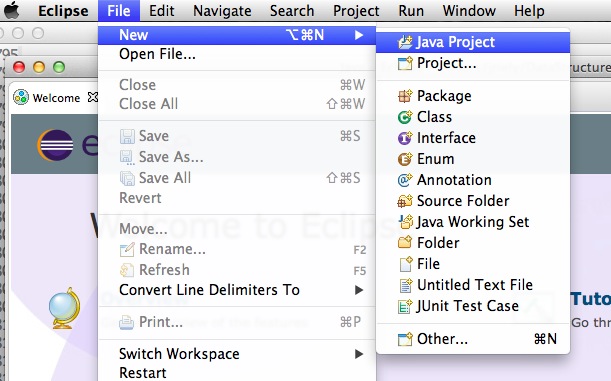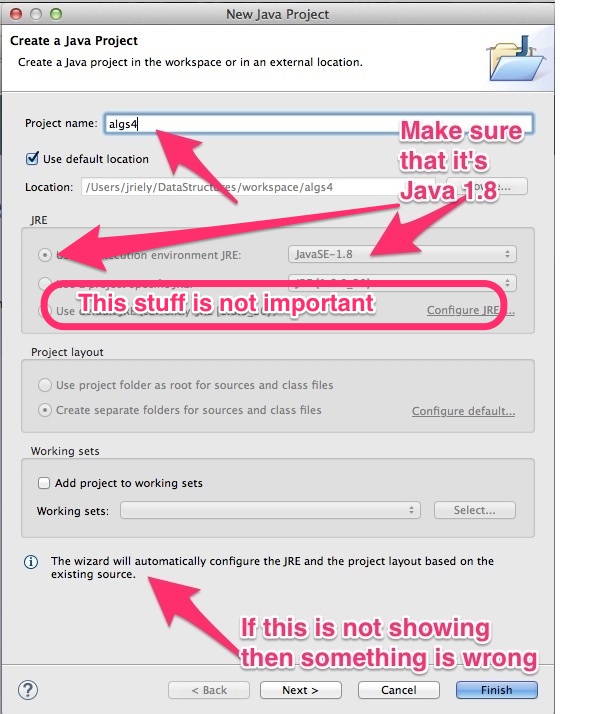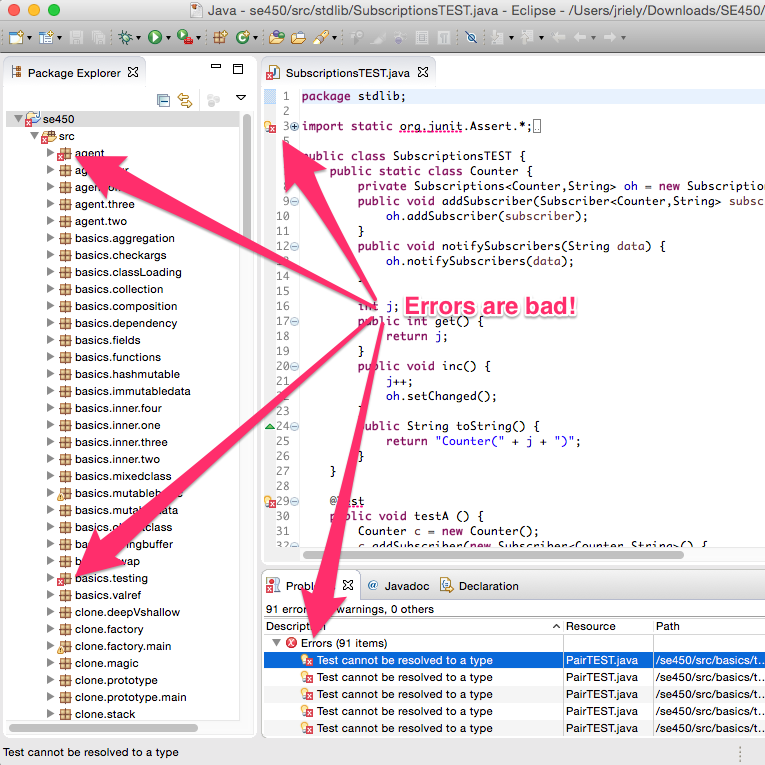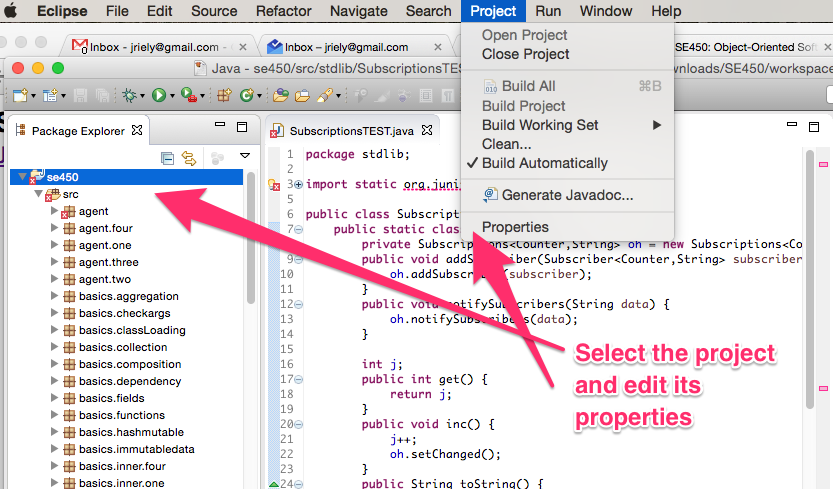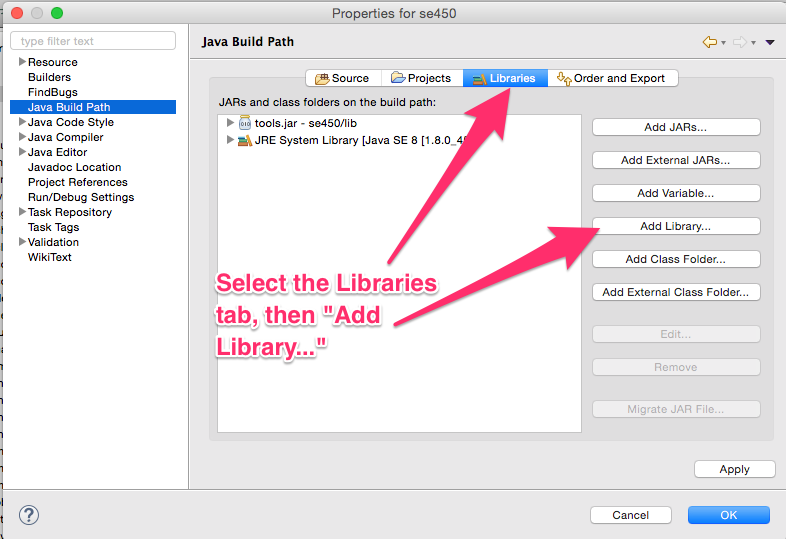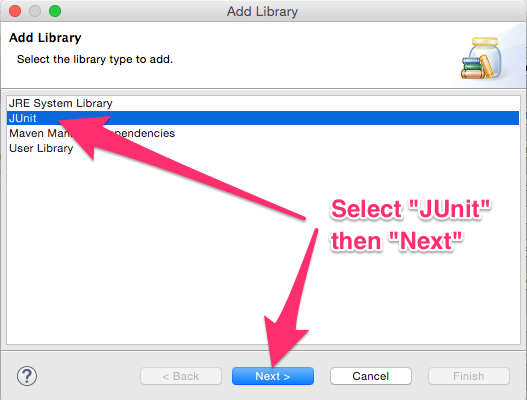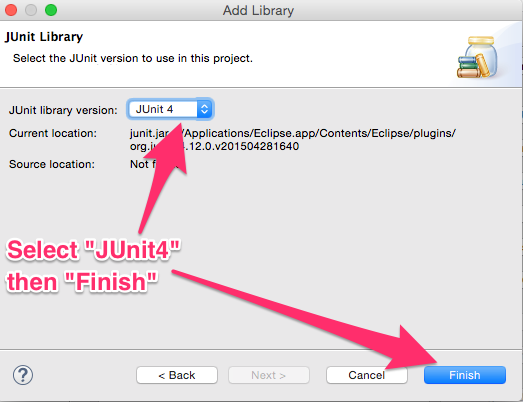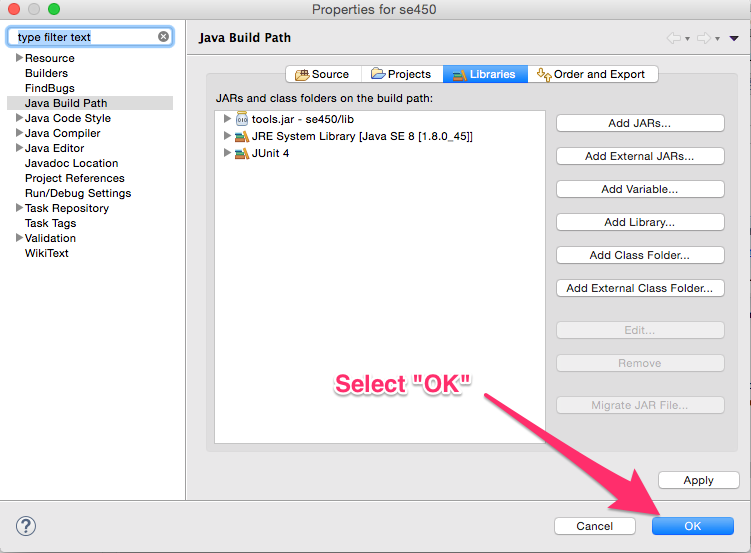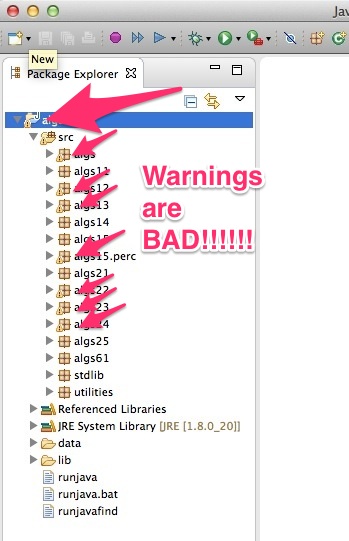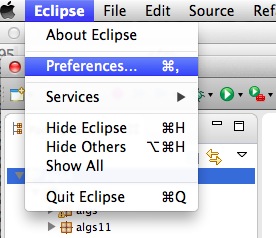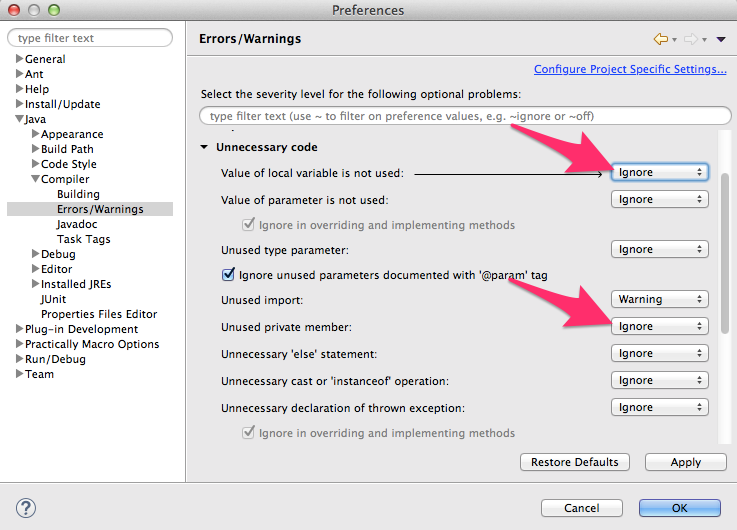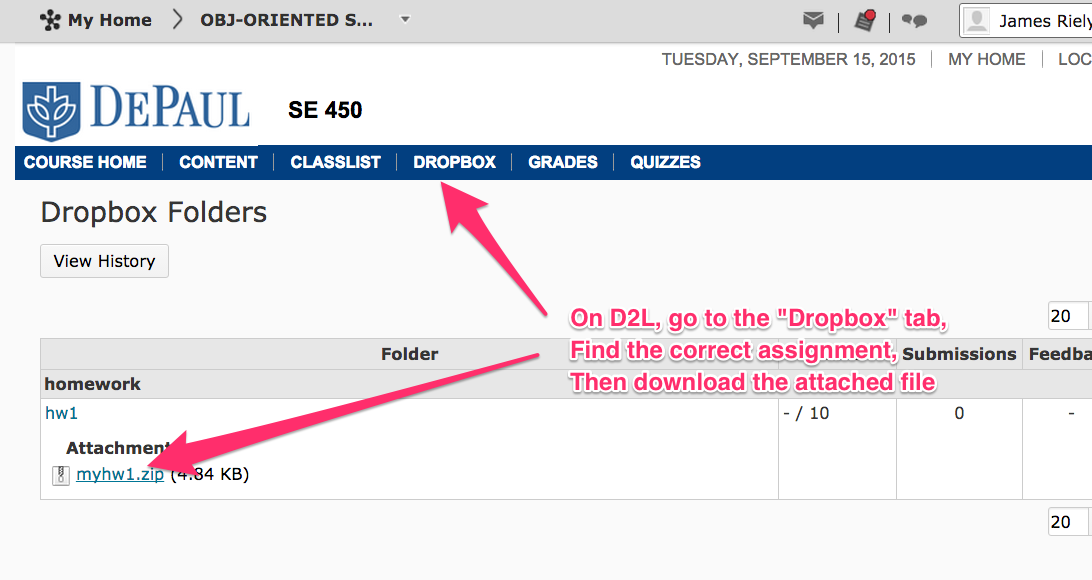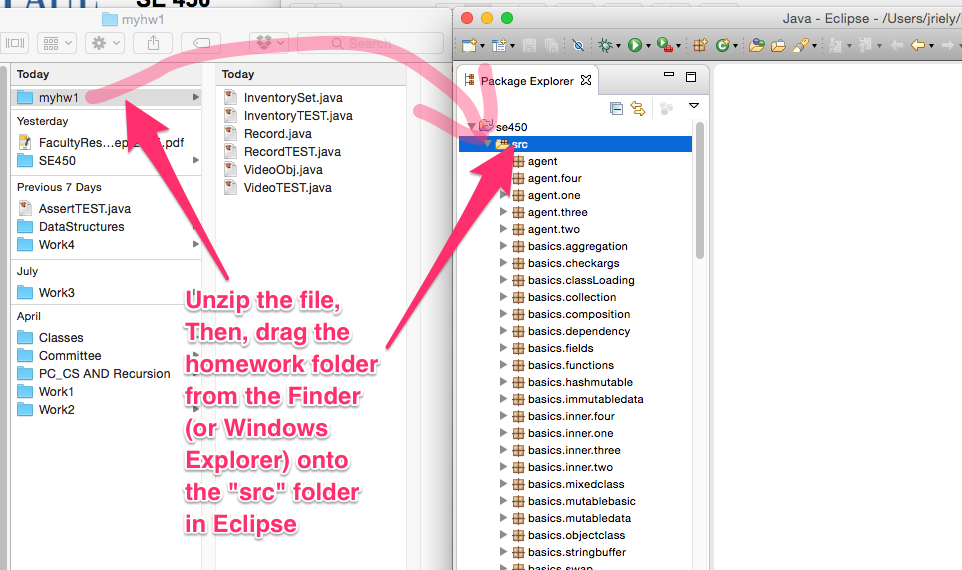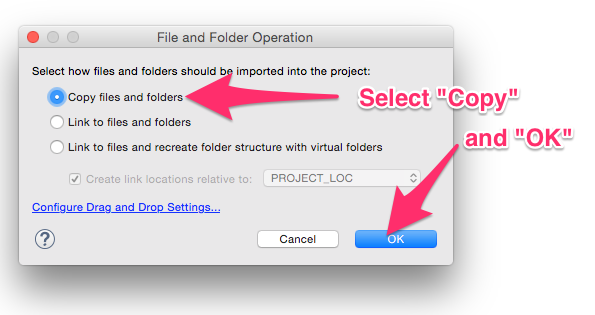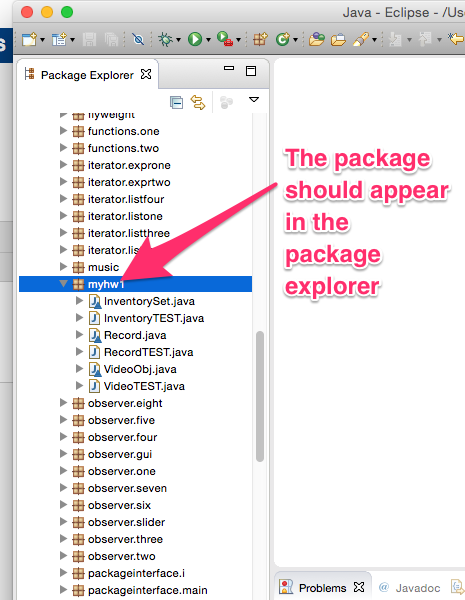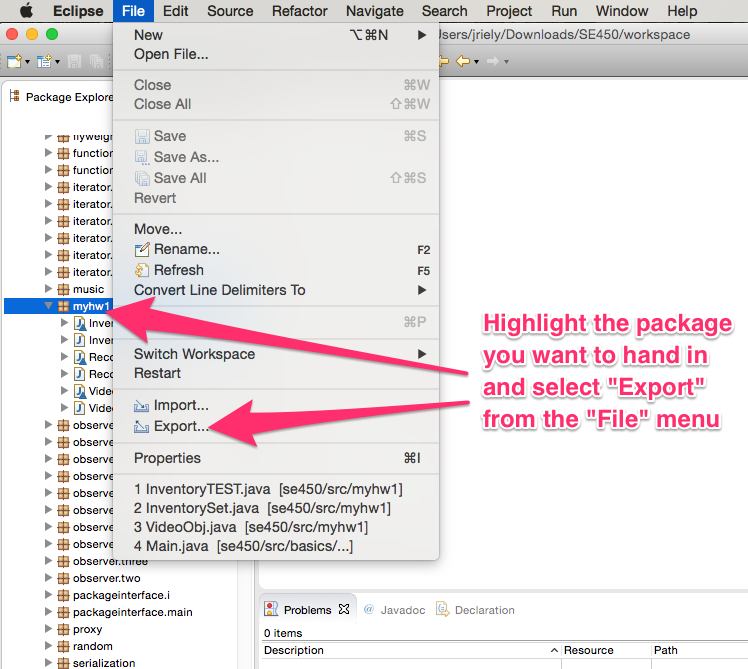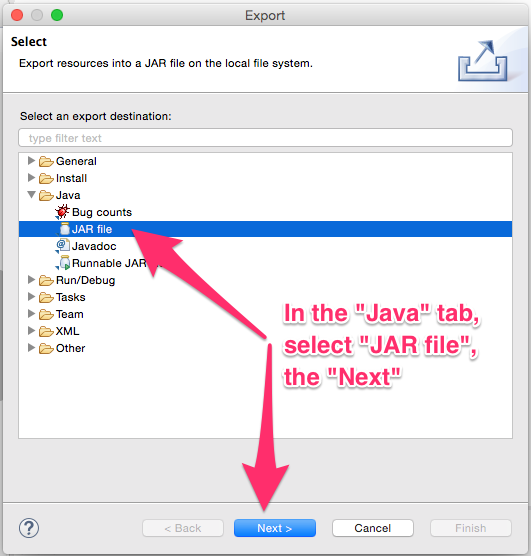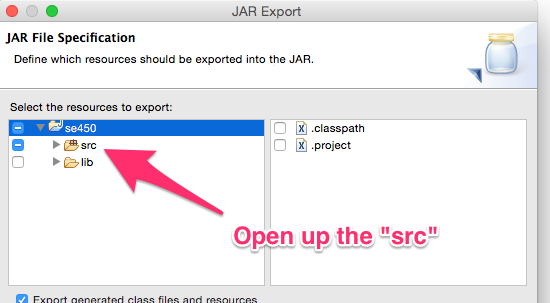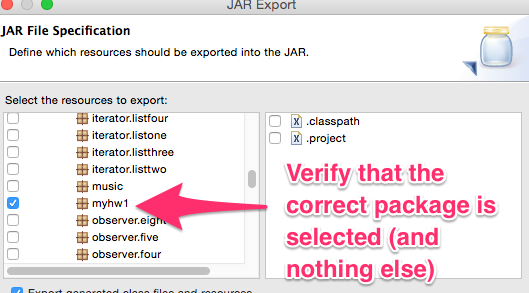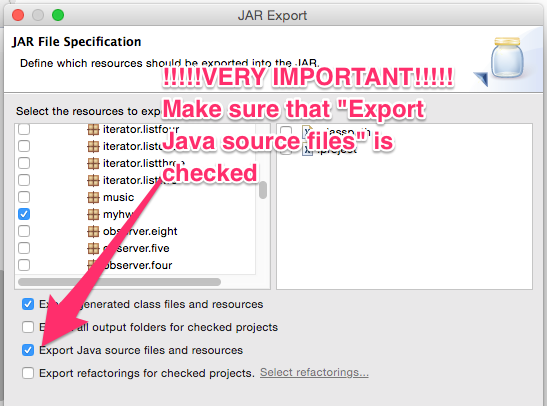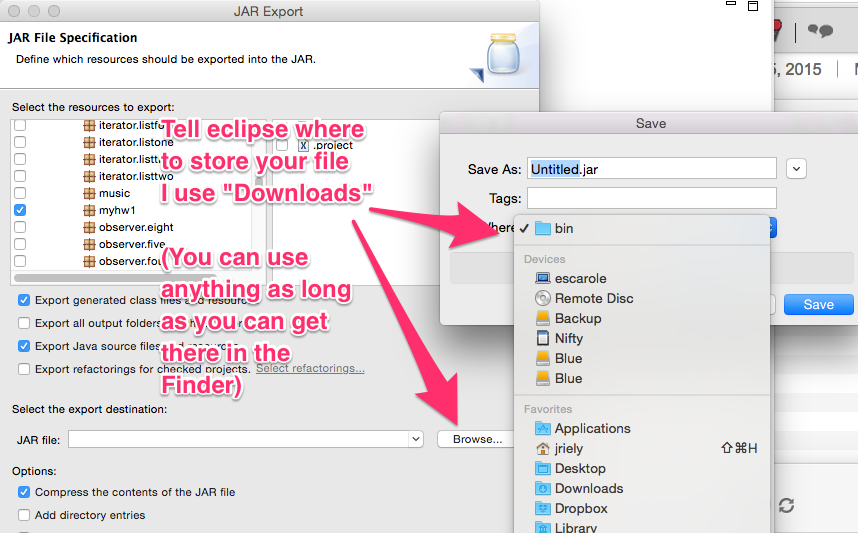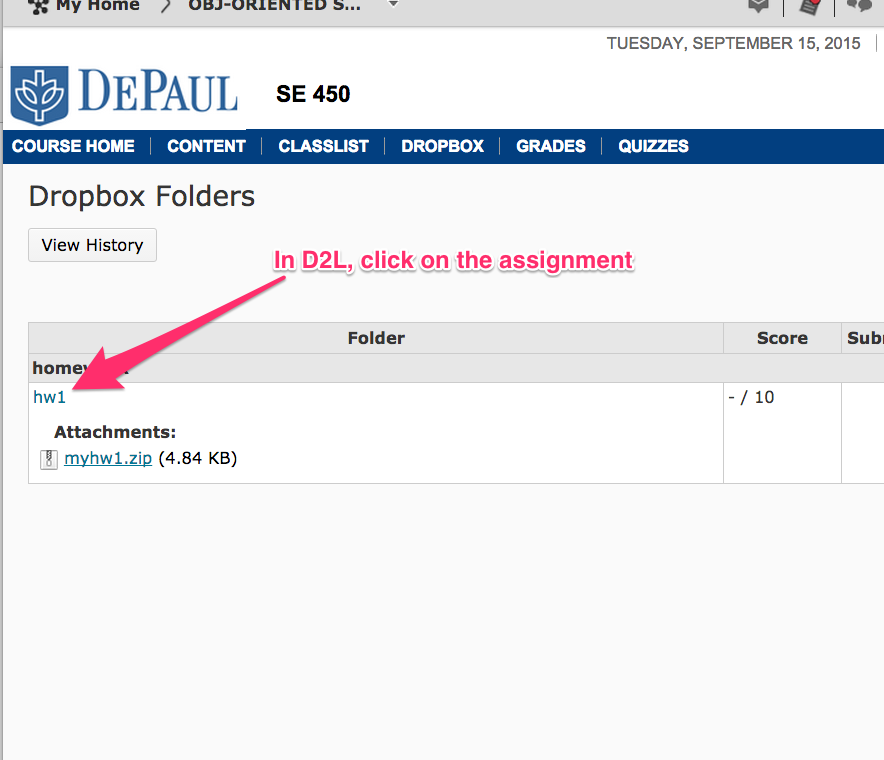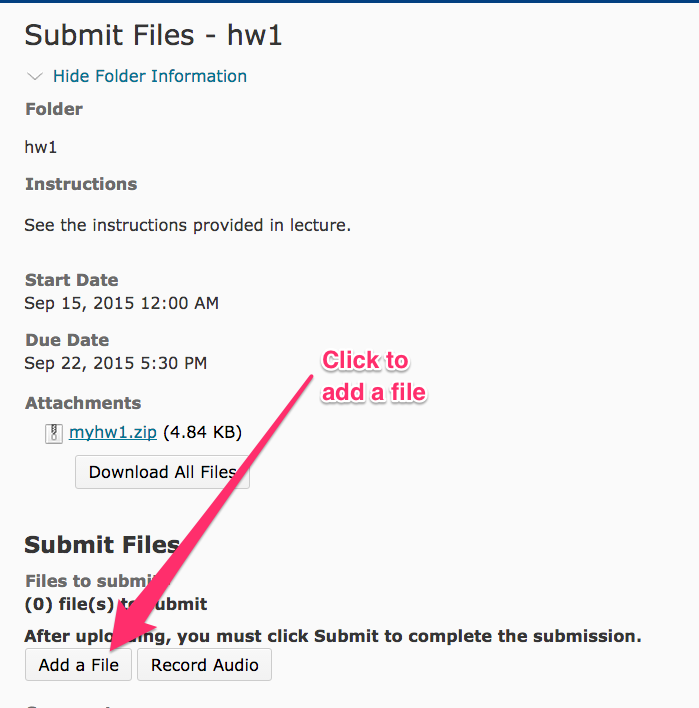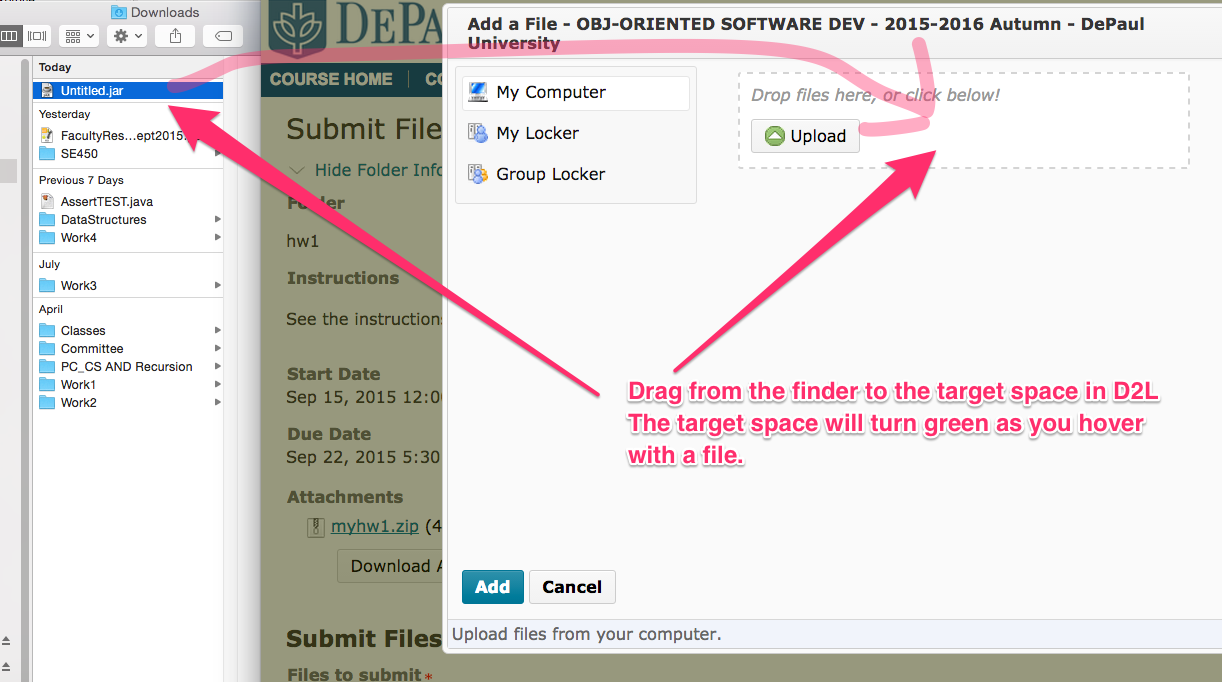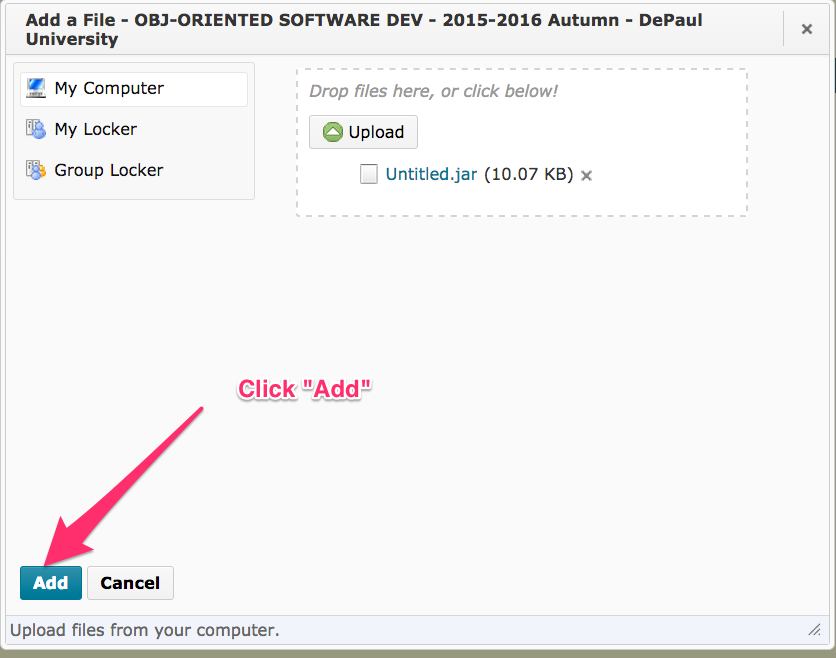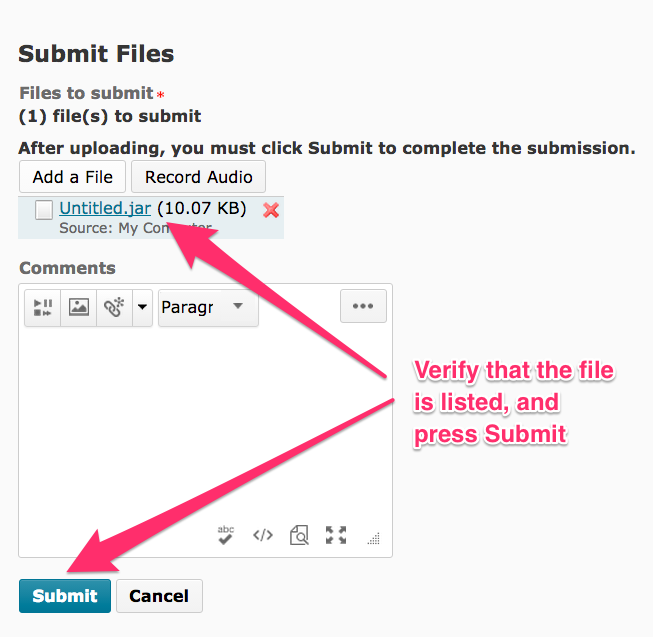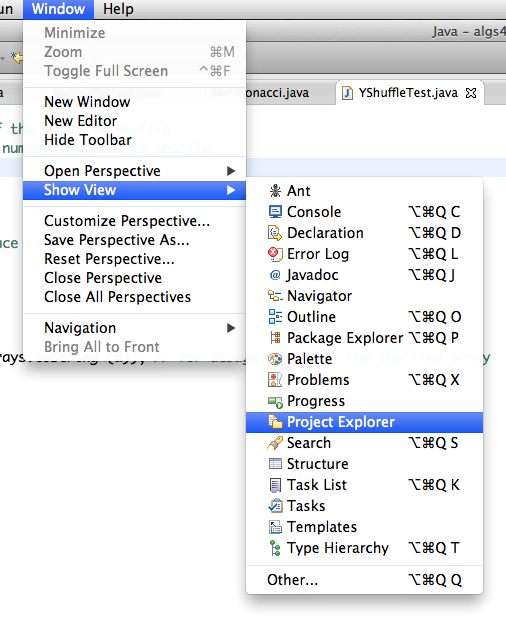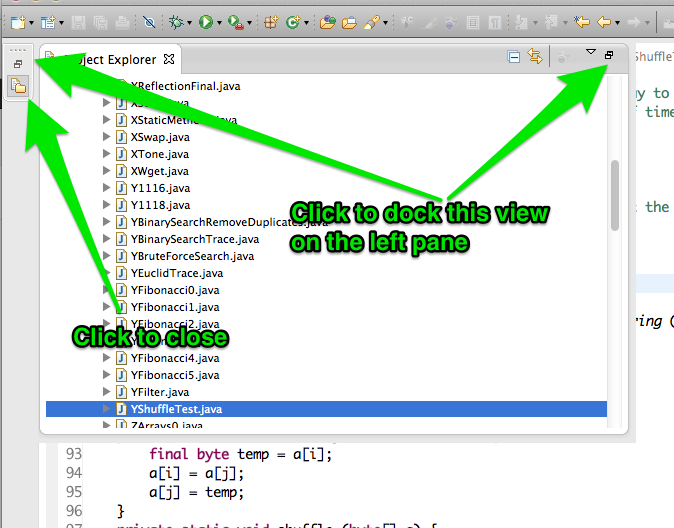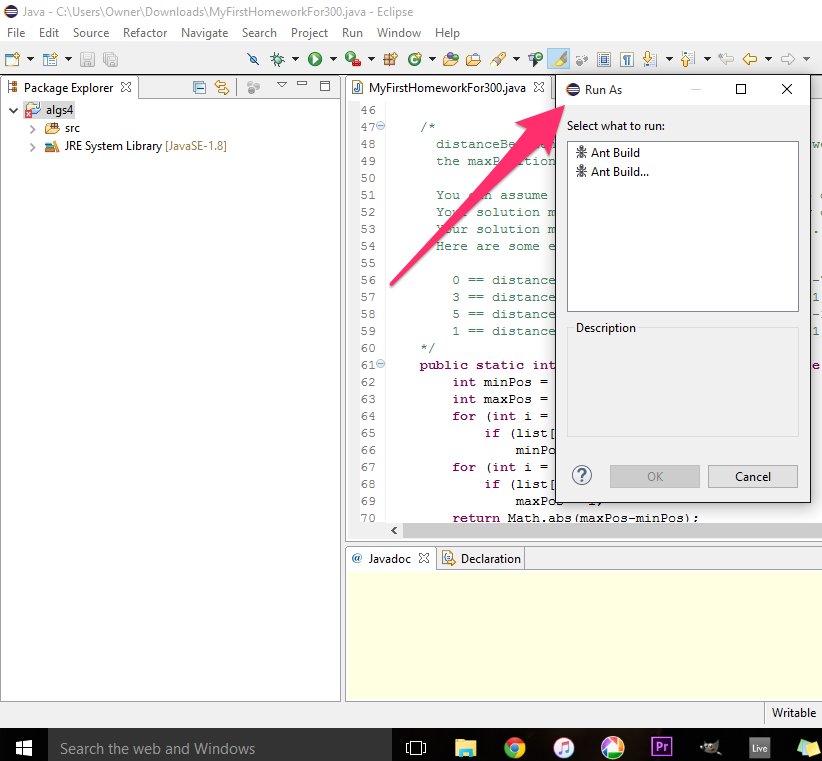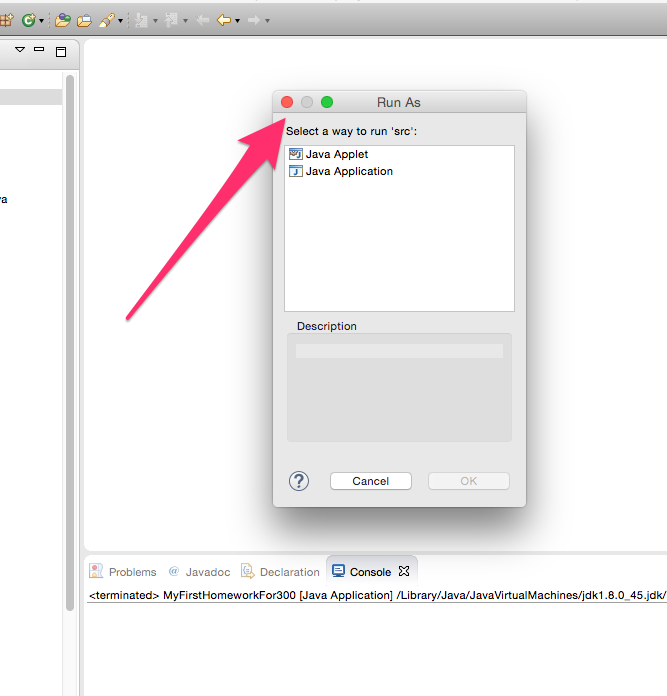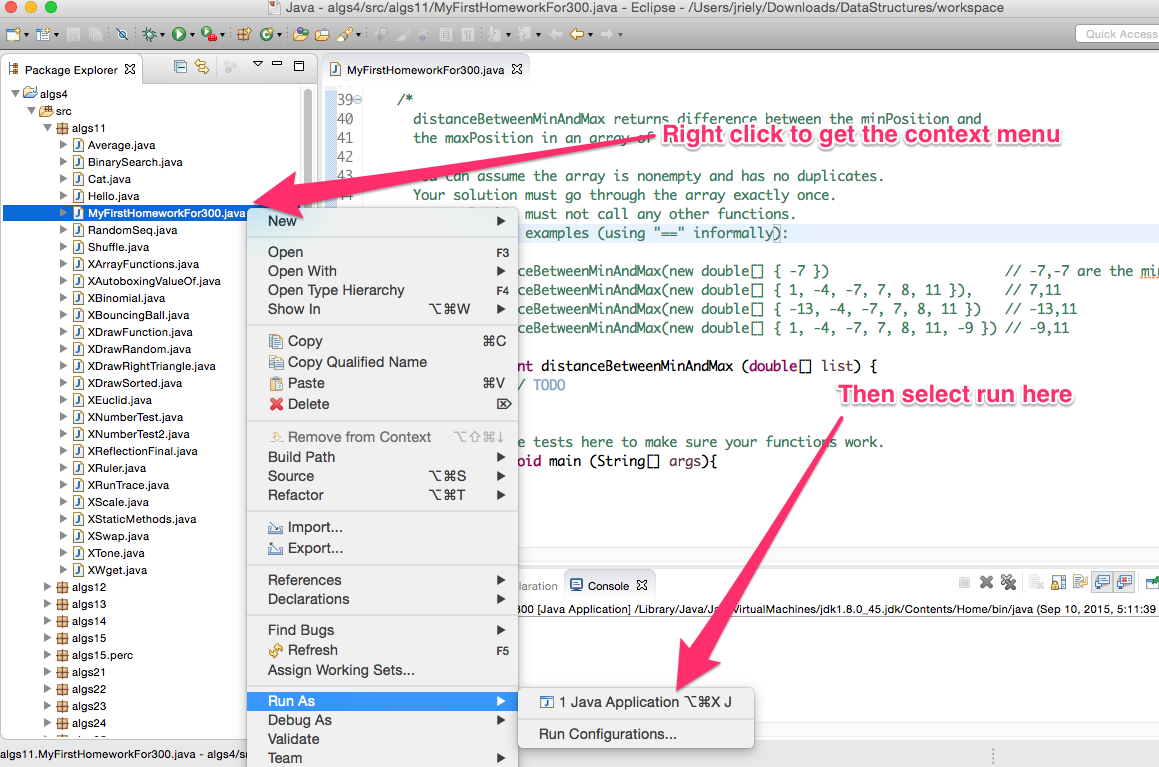SE450: Installing Eclipse and Related Tools
There is a video walking through these steps on windows:
Java/Eclipse/Graphviz installation
Quick links:
Step-by-step:
-
Install Java.
You must have Java 8 or better. (The java version provided by Apple is not sufficient.)
You can download Java from
Oracle
Get the JDK, also known as the Java SE Development Kit
.
As long as you have a 64 bit machine, you should get the 64-bit
version, rather than the 32-bit version.
The java installer is an executable file, and you should run it.
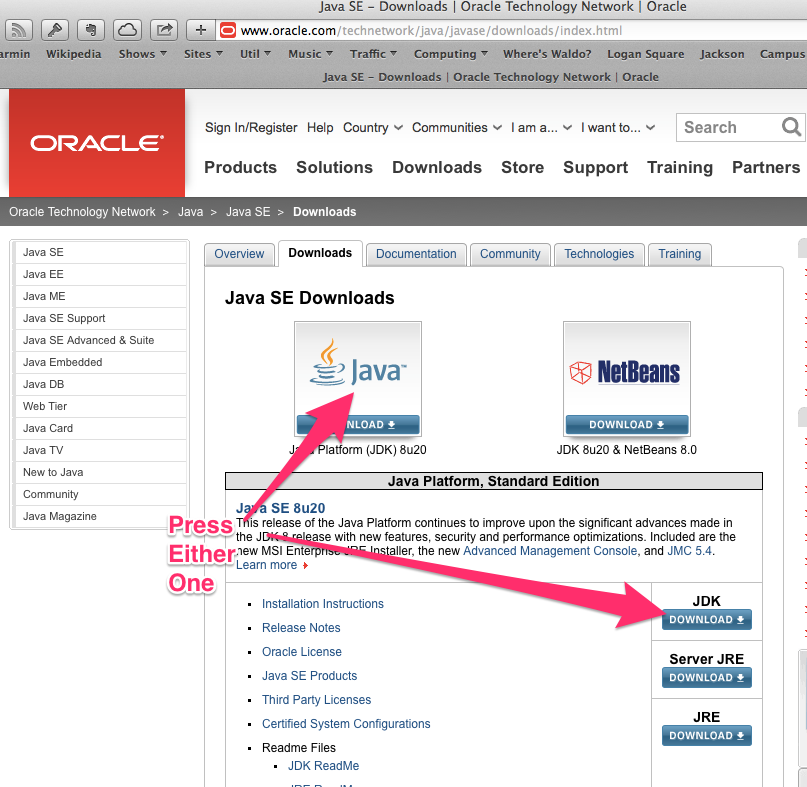
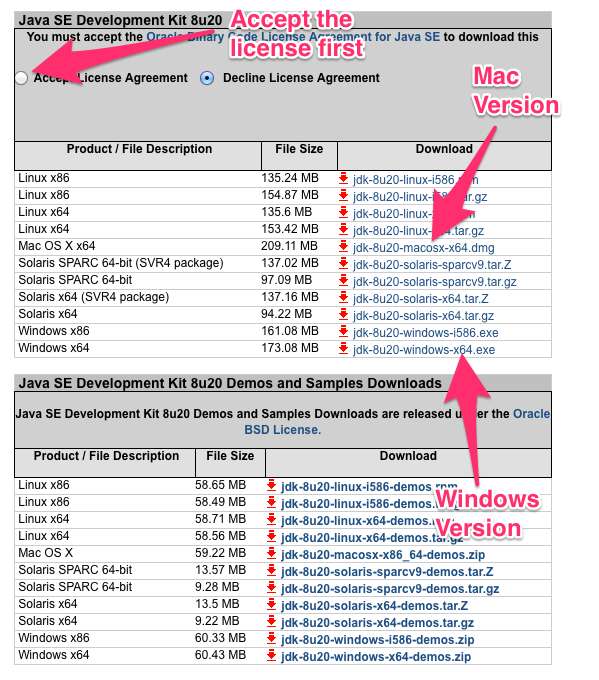
-
Download Eclipse IDE for Java Developers
from here:
Eclipse Downloads
You must get Eclipse Luna (4.4) or later.
Older versions will not work.
You should get Eclipse IDE for Java Developers
.
The main difference between versions is the number of
packages that come pre-installed. This is the
smallest version that has everything we need.
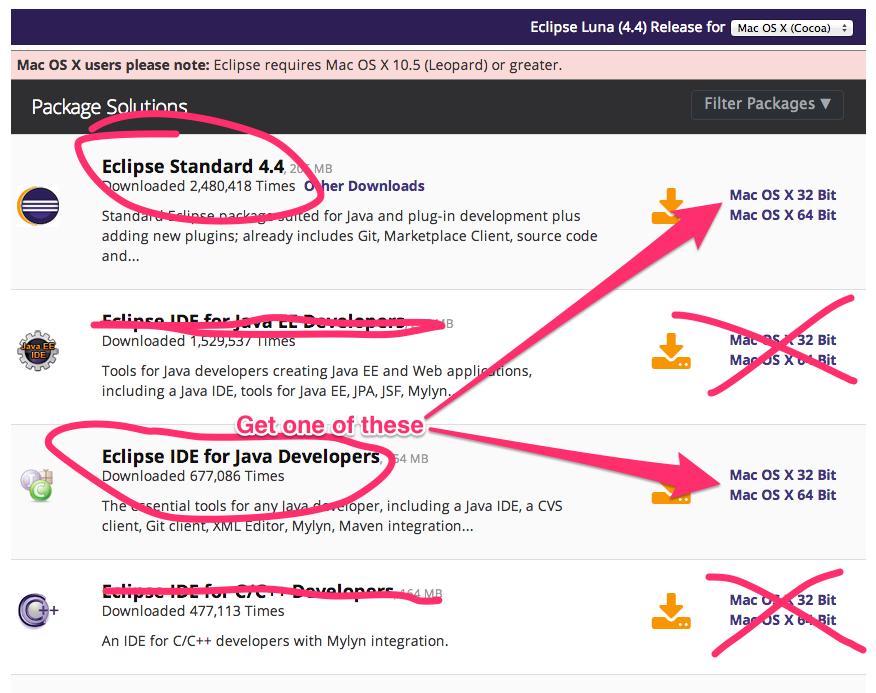
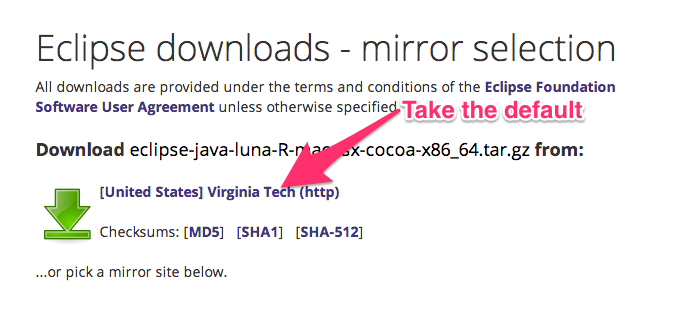
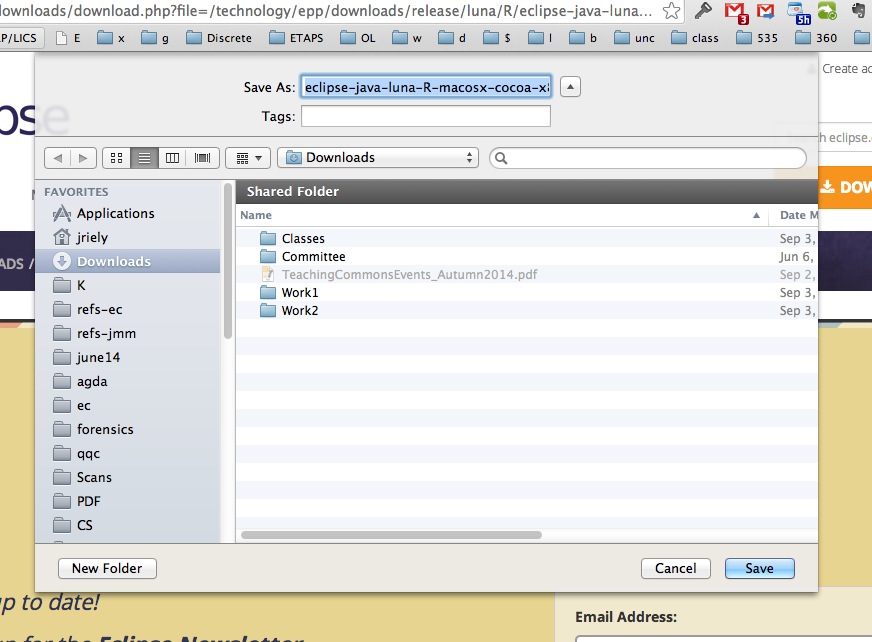
Eclipse comes as a zip file. You should unzip it to C:\Program Files on windows
and /Applications on OSX. If you have trouble on
windows, try unzipping to a different directory.
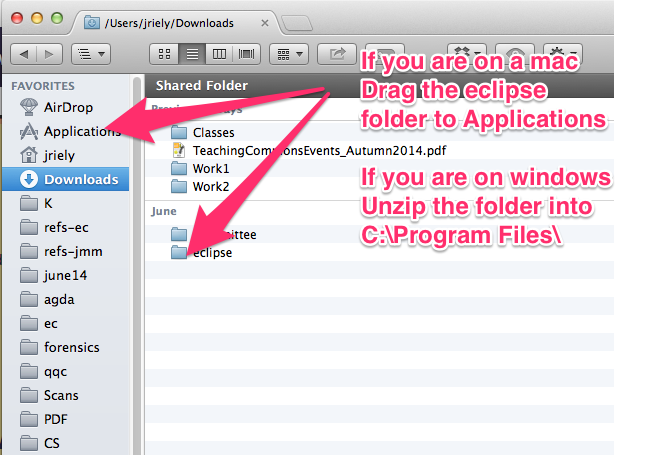
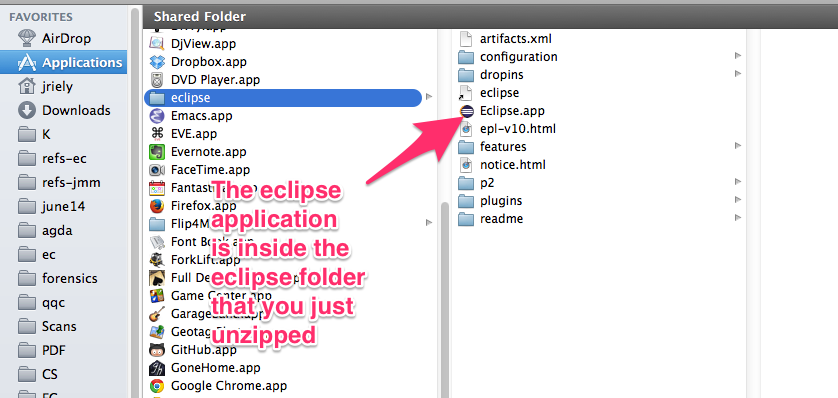
-
Download and install Graphviz
from here:
Graphviz
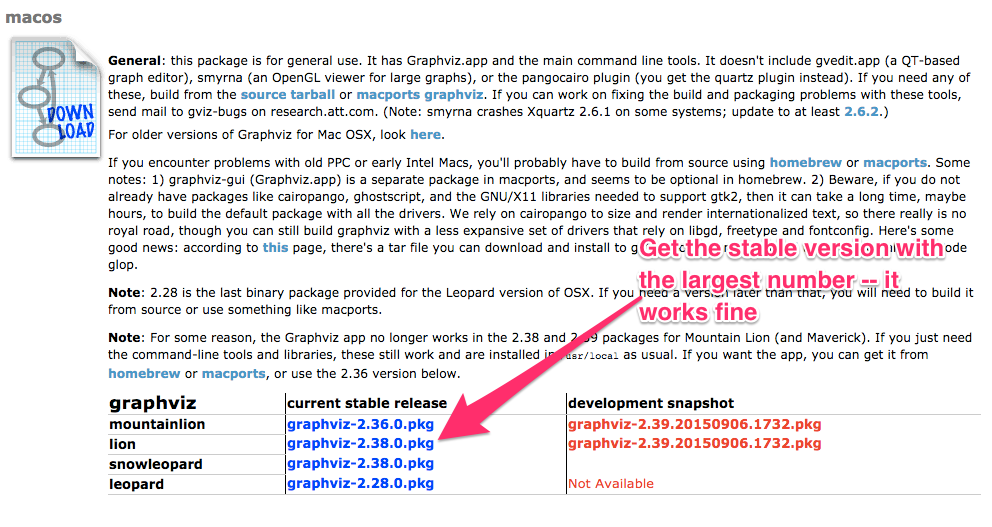
There is a video walking through these steps on windows:
SE450 workspace movie
Quick links:
Step-by-step:
-
Create a folder structure for course materials
For example, you might use:
C:\Users\myname\Documents\DataStructures
-
Download the zip file for the class:
Code examples ZIP
Unzip the file into the folder for class.
This should create a folder called workspace.
The workspace folder should contain se450.
The se450 folder should contain lib, src, and maybe some other things.
Verify that the folder hierarchy looks like this:
C:\Users\myname\Documents\DataStructures\workspace
C:\Users\myname\Documents\DataStructures\workspace\se450
C:\Users\myname\Documents\DataStructures\workspace\se450\lib
C:\Users\myname\Documents\DataStructures\workspace\se450\src
On my machine, I have the following:
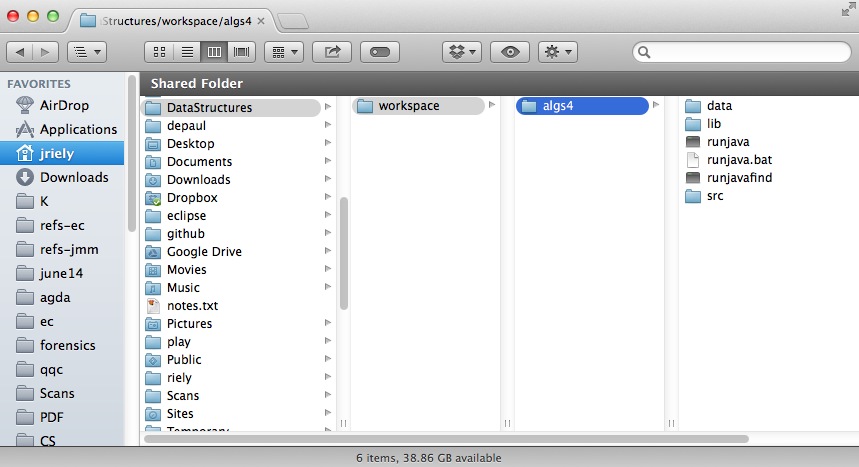
-
Start eclipse. When it prompts you for a workspace, select your workspace folder.
C:\Users\myname\Documents\DataStructures\workspace
DO NOT SELECT THE se450 FOLDER!

-
In eclipse, navigate to
File > New > Java Project
In project name
type se450. and then click the finish
button
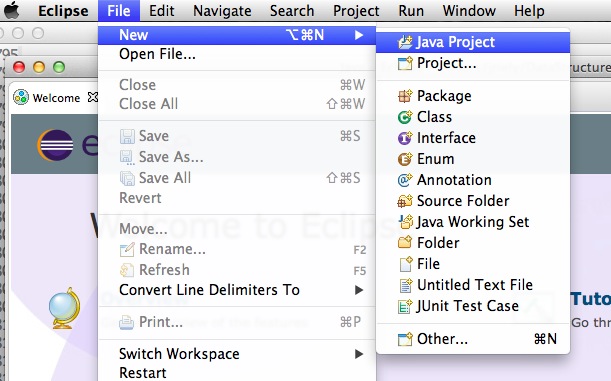
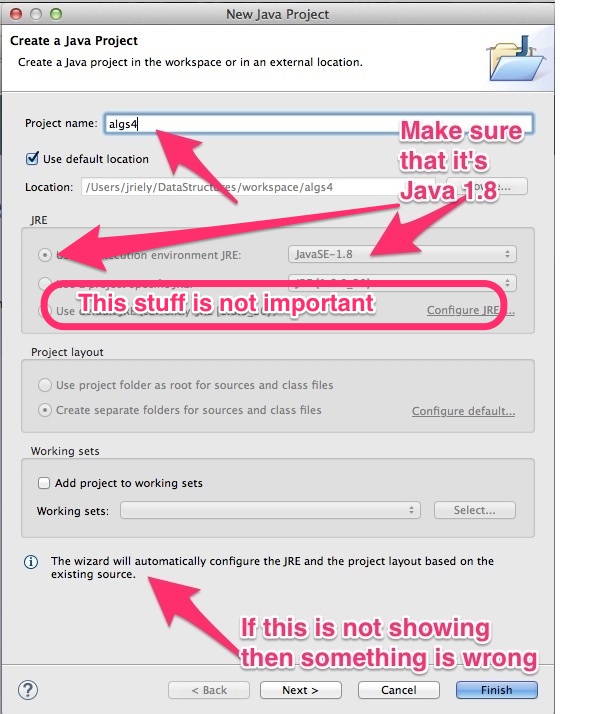
Follow these instructions:
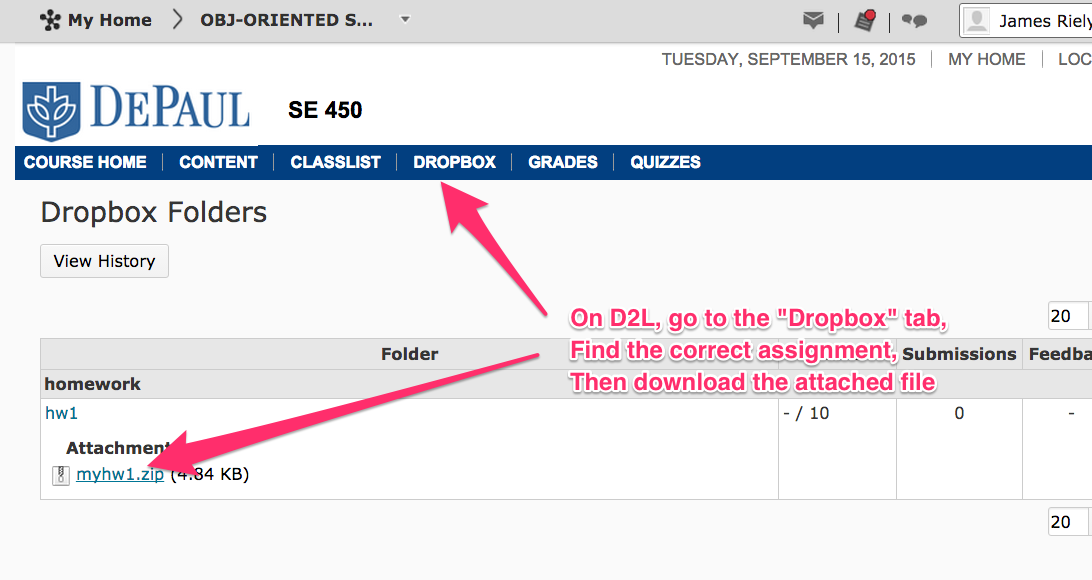
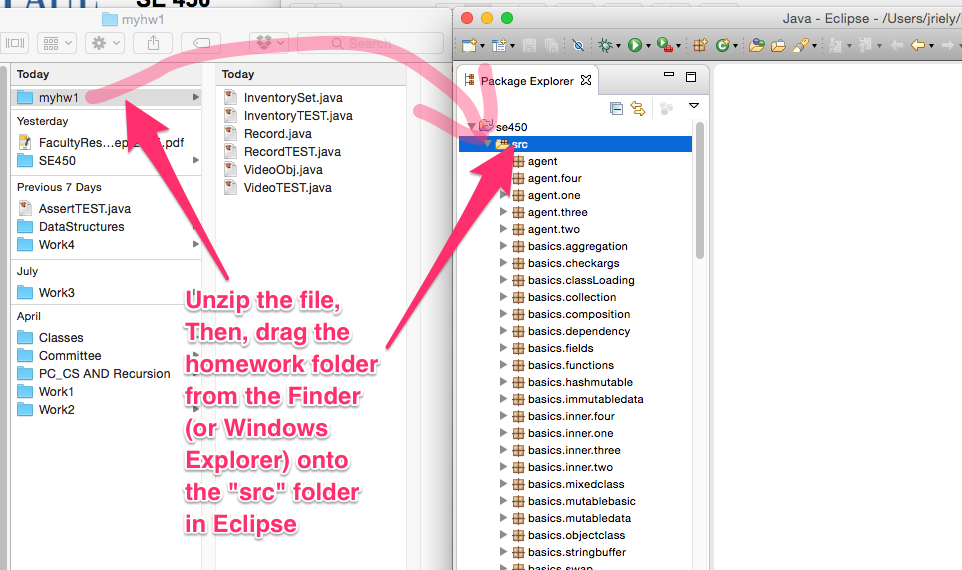
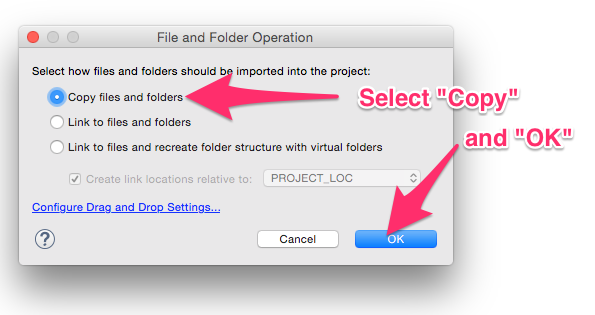
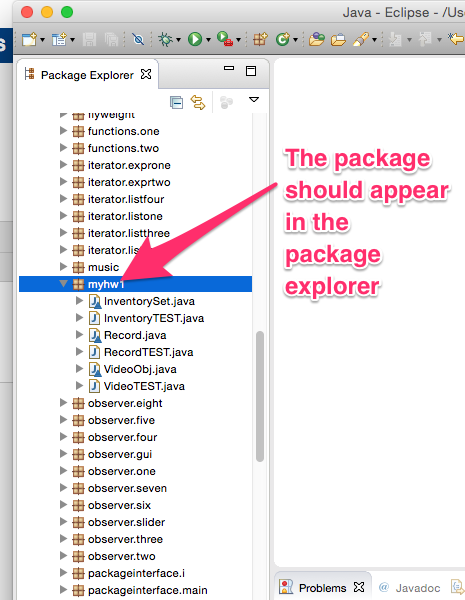
After you have completed the assignment, save your work in eclipse
and then follow these instructions:
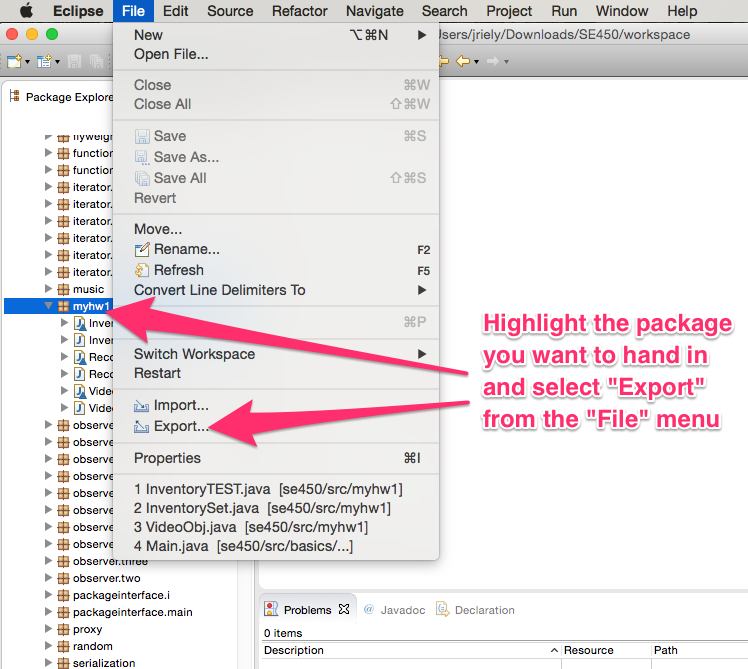
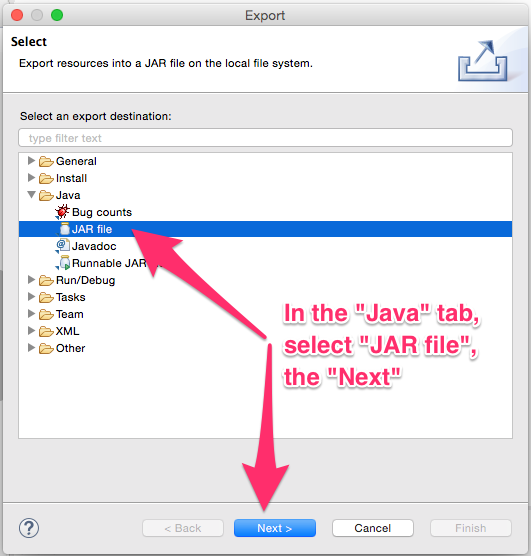
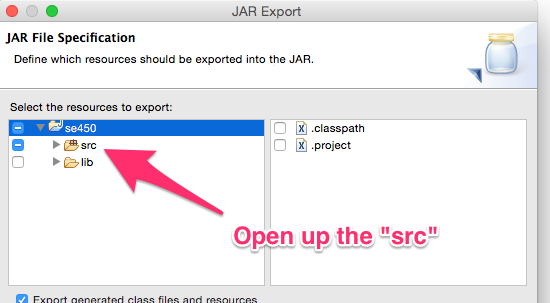
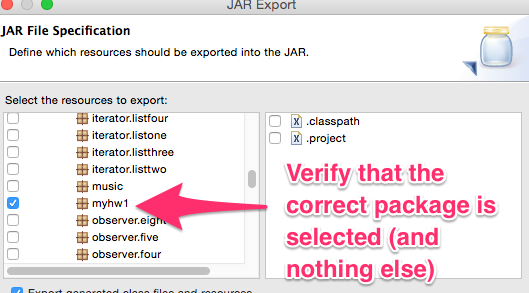
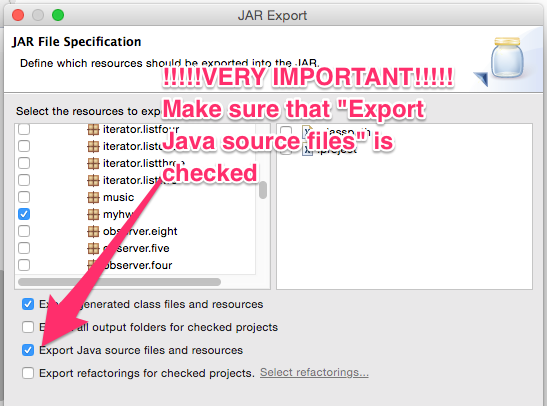
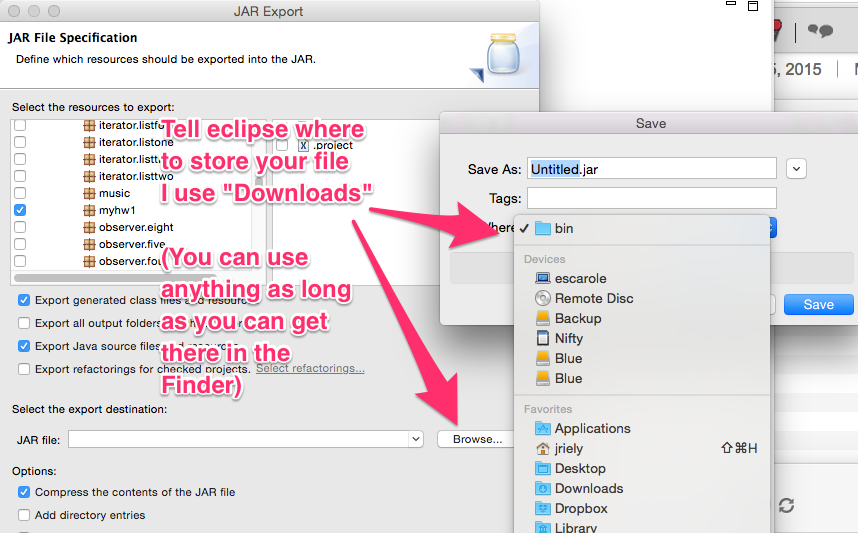

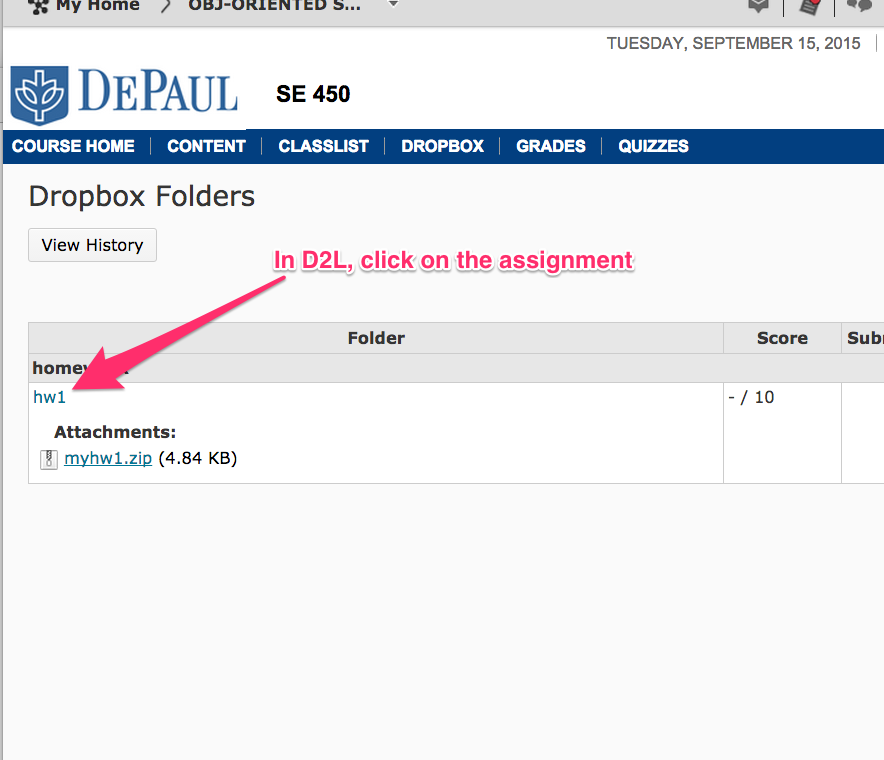
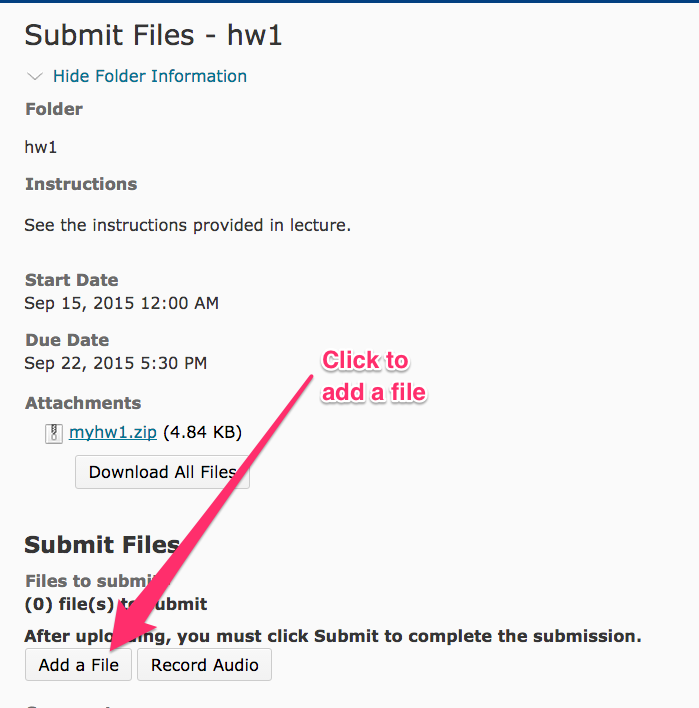
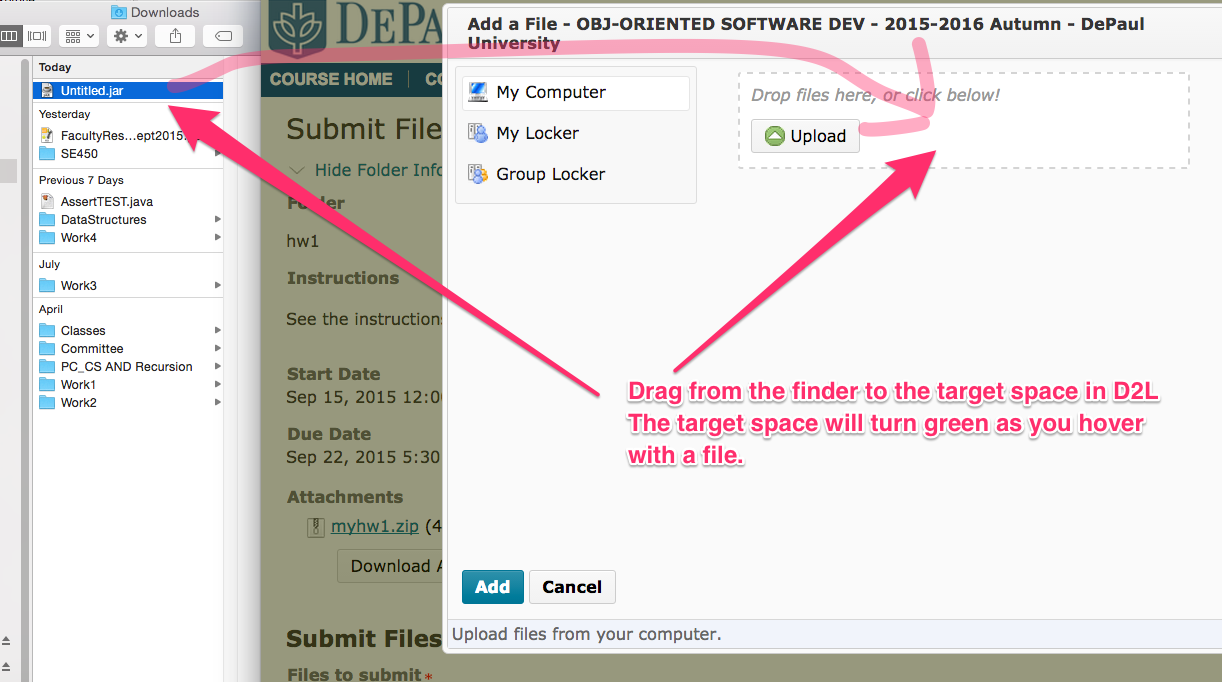
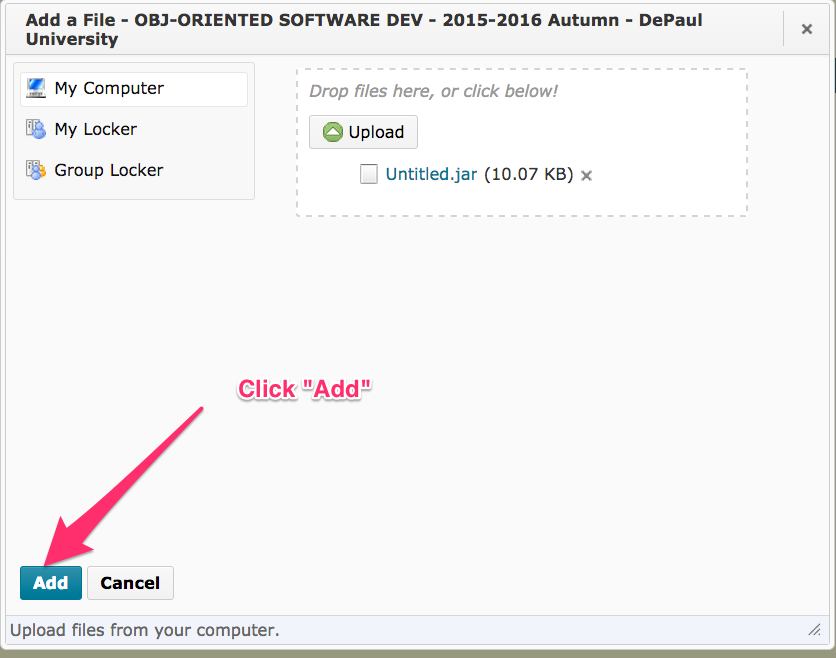
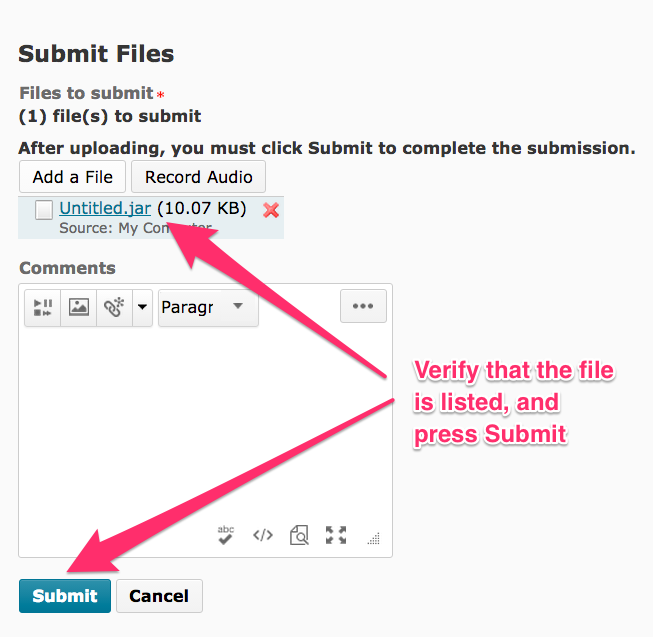
Some of you are not using eclipse and so are submitted zip files. That's fine, but please be sure that the zip files have the correct folder structure:
myhw1/
|-- InventorySet.java
|-- InventoryTEST.java
|-- Record.java
|-- RecordTEST.java
|-- VideoObj.java
|-- VideoTEST.java
Please unzip your file and make sure it has this structure. There should not be more or fewer directories
Here are some correct examples from unzip -l
CORRECT (this is what eclipse creates):
Length Date Time Name
-------- ---- ---- ----
25 09-22-15 13:50 META-INF/MANIFEST.MF
2969 09-22-15 13:42 myhw1/InventorySet.class
4352 09-22-15 13:41 myhw1/InventorySet.java
936 09-22-15 13:42 myhw1/RecordTEST.class
396 09-22-15 13:41 myhw1/RecordTEST.java
2506 09-22-15 13:42 myhw1/InventoryTEST.class
2749 09-22-15 13:41 myhw1/InventoryTEST.java
1773 09-22-15 13:49 myhw1/VideoObj.class
2978 09-22-15 13:49 myhw1/VideoObj.java
1095 09-22-15 13:42 myhw1/Record.class
1590 09-22-15 13:41 myhw1/Record.java
1949 09-22-15 13:47 myhw1/VideoTEST.class
1549 09-22-15 13:47 myhw1/VideoTEST.java
-------- -------
24867 13 files
CORRECT (This is what a manual zip should create):
Length Date Time Name
-------- ---- ---- ----
4682 09-21-15 21:18 myhw1/InventorySet.java
2800 09-21-15 21:41 myhw1/InventoryTEST.java
1590 09-20-15 14:07 myhw1/Record.java
397 09-20-15 23:02 myhw1/RecordTEST.java
3593 09-20-15 21:16 myhw1/VideoObj.java
3261 09-20-15 20:55 myhw1/VideoTEST.java
-------- -------
16323 6 files
Here are some incorrect examples from unzip -l
NOT CORRECT (too many directories!):
Length Date Time Name
-------- ---- ---- ----
4682 09-21-15 21:18 se450/src/myhw1/InventorySet.java
2800 09-21-15 21:41 se450/src/myhw1/InventoryTEST.java
1590 09-20-15 14:07 se450/src/myhw1/Record.java
397 09-20-15 23:02 se450/src/myhw1/RecordTEST.java
3593 09-20-15 21:16 se450/src/myhw1/VideoObj.java
3261 09-20-15 20:55 se450/src/myhw1/VideoTEST.java
-------- -------
16323 6 files
NOT CORRECT (too few directories!):
Length Date Time Name
-------- ---- ---- ----
4608 09-21-15 22:49 InventorySet.java
3209 09-21-15 22:55 InventoryTEST.java
1590 09-16-15 19:36 Record.java
396 09-16-15 19:36 RecordTEST.java
3939 09-21-15 22:08 VideoObj.java
3449 09-20-15 15:08 VideoTEST.java
-------- -------
17191 6 files
If you have errors after installing eclipse and the code from class, please watch this:
Eclipse problems
Uninstall everything and try again.
If that does not work, email me ASAP. Don't waste time trying to
fix a broken eclipse install.
-
describe the problem. More detail than
eclipse is messed up
.
-
including a screenshot of eclipse showing the problem
Here is some advice that has worked in the past.
It has happened for some students that suddenly eclipse shows a bunch of
errors, whereas previously everything was fine.
First thing to try is to clean all projects using
Project -> Clean
Then look at the previous slide to see if it matches your situation.
You maybe can adjust the compiler settings to get it to work.
If you still have problems, you should just start with a fresh workspace.
Exit eclipse.
Using the finder, go to your workspace.
Rename it to oldworkspace and create a new folder called "workspace"
Inside workspace, create a new folder called "se450"
Move the following folders from oldworkspace/se450 to workspace/se450
lib
data
src
Now start eclipse in the new "workspace".
It should be as though you are starting eclipse for the first time.
Follow the instructions provided earlier to add the "se450" project
and to turn off the warnings for unused variables and private fields.
Some more advice that has worked in the past.
It may happen that eclipse shows compiler errors in the code that I have provided.
For example, it may say something like:
-- The method printf(String, Object[]) in the type PrintWriter is not
applicable for the arguments (String, int, long)
-- The method put(ThreadReference, Stack<HashMap<LocalVariable,Value>>) in
the type HashMap<ThreadReference,Stack<HashMap<LocalVariable,Value>>> is
not applicable for the arguments (ThreadReference, Stack<Object>)
These are compiler issues, indicating that you are not using the correct
language compliance level.
To fix this, do the following:
Check that Project Specific Settings are NOT checked in the following places
Project -> Properties -> Java build path
Project -> Properties -> Java compiler
Then check
Preferences -> Java -> Compiler
Preferences -> Java -> Installed JREs
to make sure that compliance level is set to 1.8
and that a Java SE 8 runtime is checked.
Then got to
Project -> Clean
and clean all projects.
To show the package explorer, do this:
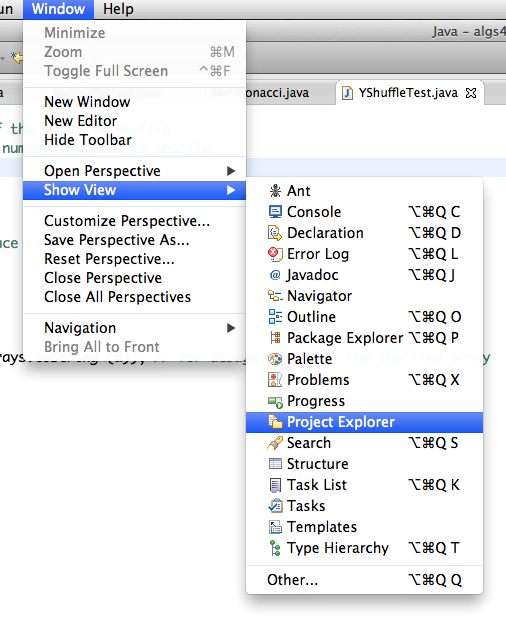
Once it is showing, you can adjust the view using the buttons:
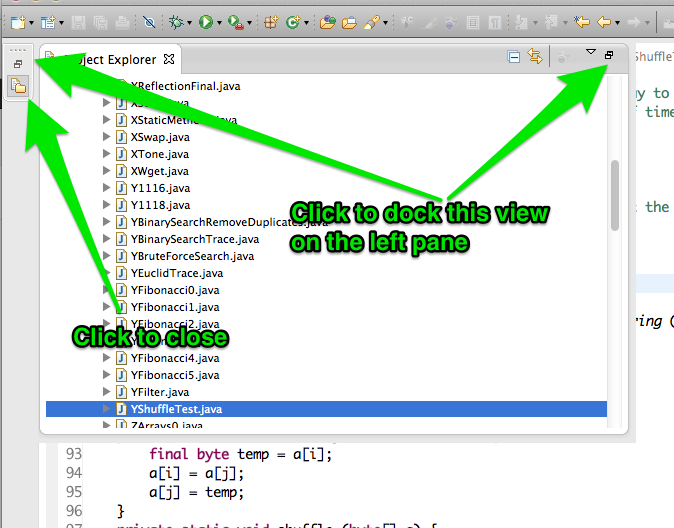
You may get this Run As
box in eclipse, like this:
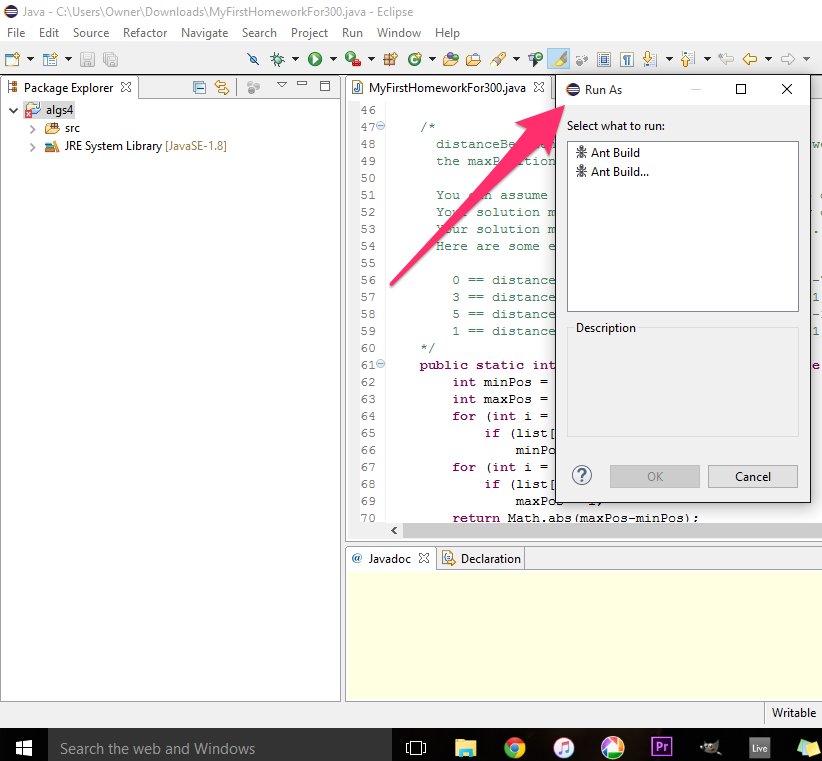
Or this:
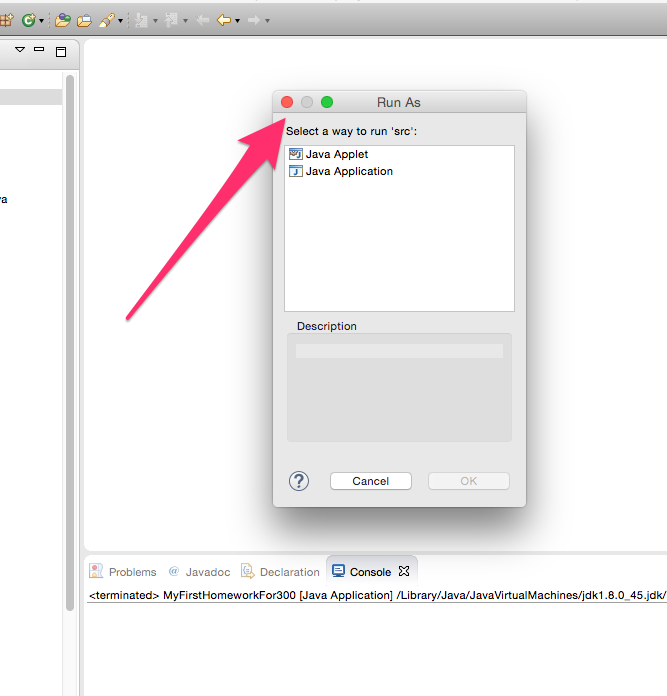
If so, then try selecting the program you want to run in the
package explorer and using a right click to bring up a context
menu. You can select run from there:
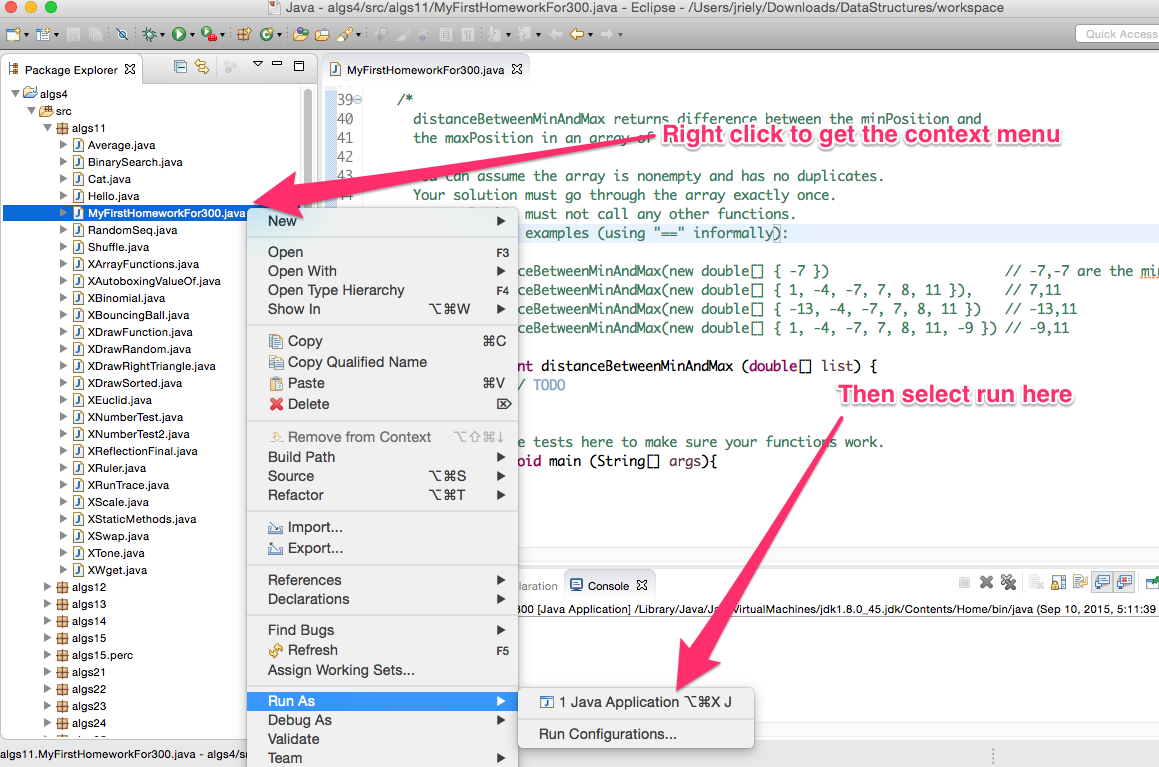
The run button is context sensitive in eclipse. It's behavior
varies depending upon where the mouse was last clicked and what the
last command to be run was. This problem usually sorts itself out.
So try the run button again later.
To stop copy paste from inserting bogus imports
"Preferences" > "Java" > "Editor" > "Typing" > (Under "When Pasting")
uncheck "Update Imports"
To get autocompletion when typing characters other than .
"Preferences" > "Java" > "Editor" > "Content Assist" > (Under "Auto Activation")
paste the following in the textfield for "Auto activation triggers for Java"
._abcdefghijklmnopqrstuvwxyzABCDEFGHIJKLMNOPQRSTUVWXYZ0123456789
Use uparrow/downarrow to go through the suggestions
Use enter/return to accept a suggestion
Use escape to dismiss the suggestions
Revised: 2008/09/22 19:32