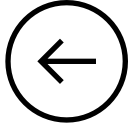
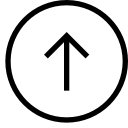
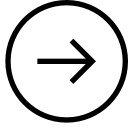
| SE450: Using Eclipse: Installation problems? [7/10] | 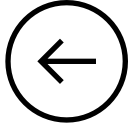 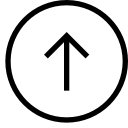 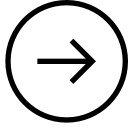 |
If you have errors after installing eclipse and the code from class, please watch this: Eclipse problems
Uninstall everything and try again.
If that does not work, email me ASAP. Don't waste time trying to fix a broken eclipse install.
eclipse is messed up.
Here is some advice that has worked in the past.
It has happened for some students that suddenly eclipse shows a bunch of errors, whereas previously everything was fine. First thing to try is to clean all projects using Project -> Clean Then look at the previous slide to see if it matches your situation. You maybe can adjust the compiler settings to get it to work. If you still have problems, you should just start with a fresh workspace. Exit eclipse. Using the finder, go to your workspace. Rename it to oldworkspace and create a new folder called "workspace" Inside workspace, create a new folder called "se450" Move the following folders from oldworkspace/se450 to workspace/se450 lib data src Now start eclipse in the new "workspace". It should be as though you are starting eclipse for the first time. Follow the instructions provided earlier to add the "se450" project and to turn off the warnings for unused variables and private fields.
Some more advice that has worked in the past.
It may happen that eclipse shows compiler errors in the code that I have provided. For example, it may say something like: -- The method printf(String, Object[]) in the type PrintWriter is not applicable for the arguments (String, int, long) -- The method put(ThreadReference, Stack<HashMap<LocalVariable,Value>>) in the type HashMap<ThreadReference,Stack<HashMap<LocalVariable,Value>>> is not applicable for the arguments (ThreadReference, Stack<Object>) These are compiler issues, indicating that you are not using the correct language compliance level. To fix this, do the following: Check that Project Specific Settings are NOT checked in the following places Project -> Properties -> Java build path Project -> Properties -> Java compiler Then check Preferences -> Java -> Compiler Preferences -> Java -> Installed JREs to make sure that compliance level is set to 1.8 and that a Java SE 8 runtime is checked. Then got to Project -> Clean and clean all projects.